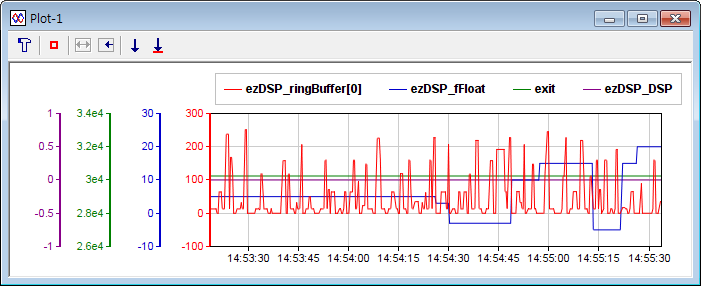
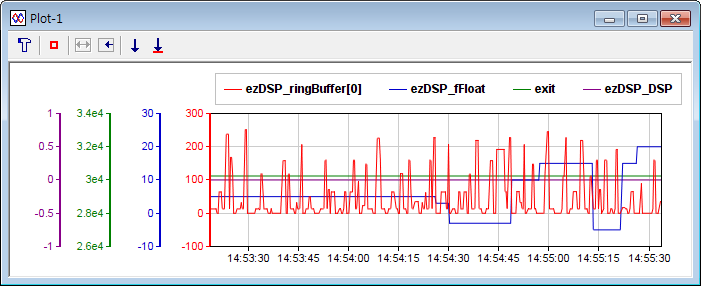
This window plots the value of variables in
real-time and saves its data for some time. If the dynamics of the variable is
rather slower than the sampling interval, this window will act as an recorder.
The integer variable with Q-format is displayed as it is
float type. For example, 32bit integer variable with Q31 format is displayed
within 1 and -1.
Toolbar
: you can set the variable name, min/max/auto of Y-axis display and display mode. Maximum 8 variables can be displayed in one plot window.
The minimum sampling interval is 5msec. easyDSP reads the value of variable in every sampling interval, then displays it for 'total plot period' duration.
Please note that maximum count of data is limited to 4,294,967,295 per variable. In case PC memory is not enough, it will be less than that.
Please note that the sampling interval you set is not guaranteed. Most of cases, actual sampling interval is longer than your setting value especially when the data count is large.
Also timer resolution of Windows systme is roughly 10msec.
The setting can be saved to and loaded from the file by clicking 'Save'/'Load' button.
The colors and symbols are predefined as follows.
channel #1 : red - circle
channel #2 : blue - square
channel #3 : green - triangle
channel #4 : violet - diamond
channel #5 : black - right triangle
channel #6 : weak green - left triangle
channel #7 : grey - '+' shape
channel #8 : orange - 'x' shape

(toggled) : pauses graph / resumes graph.
: shows all graph data. Its shows all the data stored in memory allocated to support 'Total plot period'.
: shows recent data. It shows the latest data fitting to current plot window size.
: saves the graph into graphic file (bmp, jpg, png formats) or save the graph data into text file (csv format as shown below).
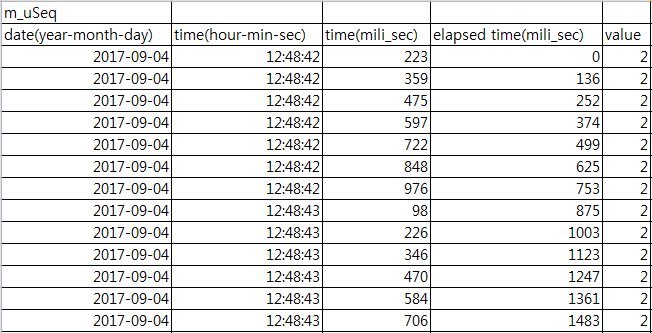
: saves the graph data to record file (file extension = rec). You can open the record file with record window.
- Tooltip function : The data value at the mouse cursor position will be displayed with small box
- If the communication failed with MCU, the corresponding data point is not displayed at all. As shown below, the line looks broken.
Same when the user intentionally pauses the communication.
- Versatile line display mode by selecting symbol/line/visibility.
- X-axis zoom in/out possible with mouse wheeling.
- Screen dragging is possible in X-axis direction by dragging mouse. (mouse cursor has special shape in this mode)